 Marks
MarksTile Marks allows you to set [Tile Overlap Marks] and [Zero-Line Marks].
Tile Marks
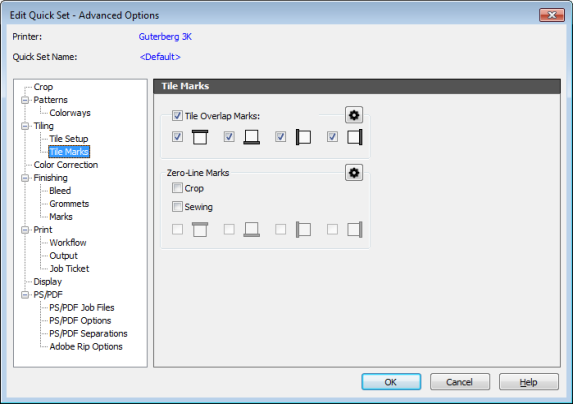
Figure 1
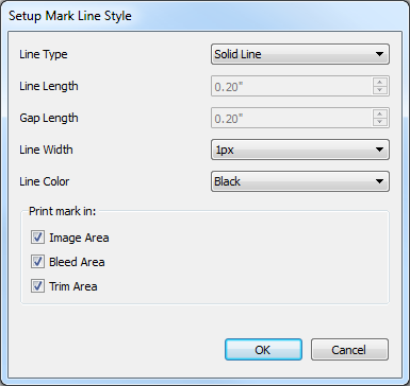
Figure 2
Tile Marks Marks |
|
|---|---|
|
Tile Marks allows you to set [Tile Overlap Marks] and [Zero-Line Marks].
Tile Marks
|
Figure 1
Figure 2
|
|
Online Help Sections:
|
Did you find this information helpful? Leave feedback on this topic For technical support click here For more information about ONYX products please visit www.onyxgfx.com |